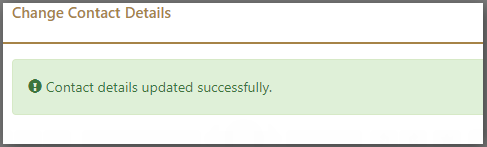Change/Update Phone Number in EPF UAN Portal
EPF UAN Account | Change Name/Mobile Number | Update | Online or Offline – If you wonder how you can change or update the Registered Mobile number in EPF UAN Account, Follow our step by step tutorial and do the same. Also get answers to related queries like: epf uan mobile number registration, epf mobile number change, mobile number registration application, EPFO mobile number registration online & more
Under the Employees Provident Fund Organisation (EPFO), the registered Mobile Number of the member is the key that he/she can use to do many things on the EPFO.
So, on this article, we’ll try to give as much information as we can by telling you some important points about why you should make your mobile number registered with the EPFO and why you should keep an eye on your mobile Number about, is that number is working on not.
Because you’ll lose so many facilities if your mobile number stop working. So, Registration of Mobile number is a must in the EPFO UAN Member Portal.
Benefits of Mobile Number Registration in EPF UAN
★ In case, you forgot UAN Login Password?, During the time of password reset you will not face any difficulty as the process of “Forgot Password” will become much easy.
★ There is a facility for the members in EPFO that every month the subscriber will get a Text SMS containing his/her transaction & other details on his/her registered mobile number. (this facility will only work for those members who have Registered or updated their mobile number on the official UAN Member Portal)
★ Mobile number is a must during the time of UAN Activation, one cannot Activate his/her UAN if there is no mobile number available.
Register / Update EPF Mobile Number on UAN Member Portal?
- In order to update or register your mobile number, one must go to the official source – UAN Member e-Sewa.
- Now when you are in the main window, at the right side of the screen you will see a link under the ONLINE SERVICES section name “UAN Member e-Sewa”, Click on that link and it will lead you to a new window.
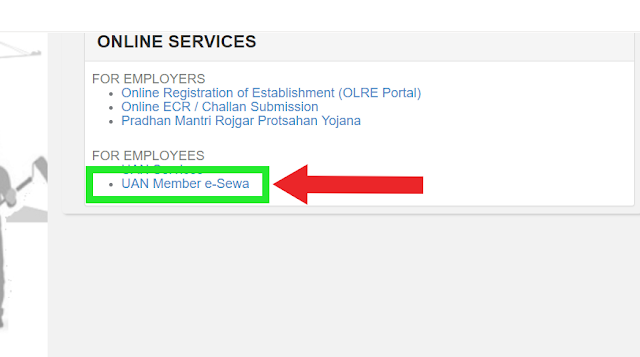
3. A new window will now open showing you the official portal of UAN Member.
4. Now again look at the right side of the window, you will see a section where you have you fill in your UAN and your Password in order to log in yourself.
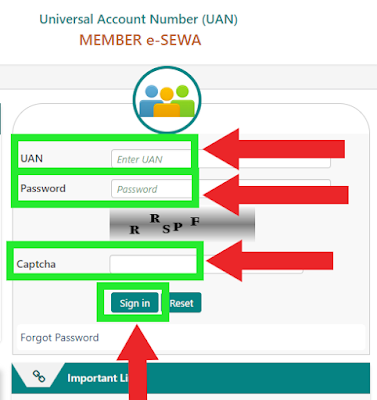
5. After you successfully logged into the UAN member portal, under the menu section you’ll see a button named “Manage”, Click on that link.
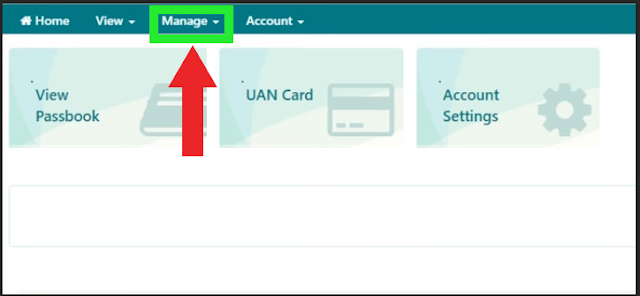
6. A drop-down menu will now appear containing two different sections from which you have to select the first one, named “CONTACT DETAILS”.
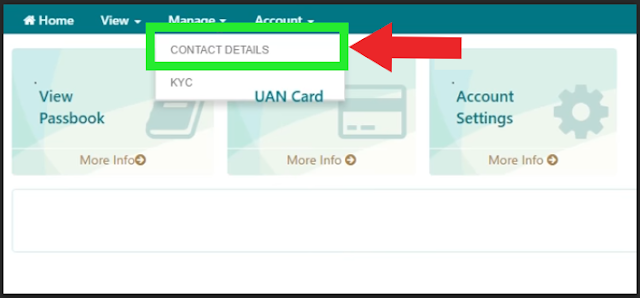
7. Now onto your window, you will see the main section where you have to Update / Correct / Change your Mobile Number. So, click on the CheckBox right before the text “Change Mobile No.”
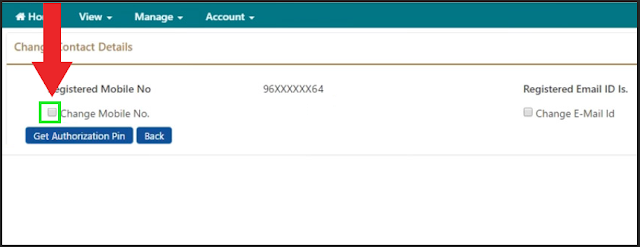
8. When you clicked on the CheckBox. Immediately, two more fields will appear where you have to fill in your New / Updated Mobile Number. Note, The visitor must enter their New Mobile Number twice in both the field (for confirmation). Then, hit the “Get Authorization Pin” button.
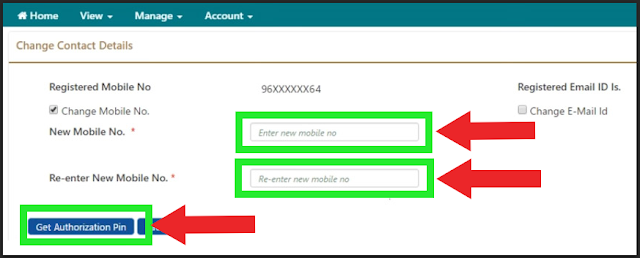
9. When you successfully completed the previous steps, you will then redirected to a new page and in a matter of 2-3 minutes, you will receive an OTP onto your New Mobile Number that you just entered in the previous step. Now, Enter the received OTP and hit “Save Changes” button.
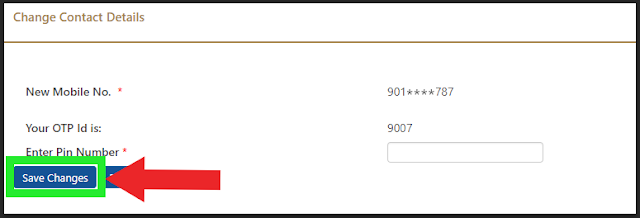
10. A message will now appear on your Screen. “Contact details updated successfully”